ReadyReader
ReadyReader is an app for iOS and iPadOS for saving and reading web articles. Its focus on giving you a lot of control over the material you save and how you read it. Articles are saved as standard Markdown files, and the reading experience is extremely customizable.
Jump to a section:
Saving articles Link to heading
To save web articles to read later in ReadyReader, you have a few options.
In the app Link to heading
You can paste or type a web URL directly into ReadyReader to save it. Tap the + button at the top of the article list. If you have copied a URL to your clipboard, it will be automatically pasted into this field. You’ll have an opportunity to change the title, source, author, and summary before saving.
Once you save it, ReadyReader will produce a markdown file containing the article contents and add it to the Read Later list.
Share extension Link to heading
ReadyReader has a share extension available from outside of the app. From any app, use iOS’s share functionality and choose ReadyReader as the share destination. ReadyReader will parse the URL, and you’ll have an opportunity to change the title, source, author, and summary before saving.
If you share from Safari, the share extension will be able to read the loaded page directly in the browser. This means that if you have loaded a paywalled article in Safari, ReadyReader will be able to parse the whole article. This is usually not possible when saving directly from the app or when sharing from other locations in the system.
How articles are stored Link to heading
ReadyReader is different from other read-later apps in that it stores articles as Markdown files. On its face this may seem convoluted, but the overarching idea is that articles you want to read later should be durable and accessible outside of one specific app.
This is the central idea behind ReadyReader: you control the articles in your collection. If you encounter articles with parsing errors, you can modify the underlying text to fix those errors yourself. If you don’t like ReadyReader’s parsing, you can use another article saving tool like the wonderful Obsidian Web Clipper. If you decide you don’t want to continue using ReadyReader at all, you are still left with a collection of standard Markdown files of all the articles you saved.
Markdown file structure Link to heading
The app uses a parser called Readability to extract the basic HTML contents of an article from the original full HTML of the page. ReadyReader then converts that HTML to Markdown. Most elements will be saved with pure Markdown syntax, but the following elements will be left as HTML:
<iframe><video><audio><figcaption>
Metadata about the article like title, author, source (the name of the website), the date you saved the article, and the article URL are saved as YAML frontmatter at the top of the file. A typical frontmatter block might look like this:
---
title: How to use Readyreader
author: John Lagomarsino
source: ReadyReader
url: https://johnlago.com/readyreader
date: 2025-07-01T00:00:00Z
summary: A detailed description of what ReadyReader is and how to use it.
archived: true
reading_progress: 0.53
---
You’ll notice two special properties in the example above. In addition to the standard article metadata, ReadyReader uses two YAML key/value pairs to save the state of an article: archived and reading_progress. These properties are generated and updated by the app itself. They track whether an article is archived and the relative reading progress of an article, respectively.
In general, the order of frontmatter properties does not matter, and all properties are optional.
Folders Link to heading
Markdown files created by ReadyReader are stored in the folder you specify when you set up the app. If you’ve chosen iCloud, you’ll find a ReadyReader folder in the root of your iCloud Drive folder.
If you’re feeling adventurous, you could also choose a custom folder, which can be a local folder on your device or even a synced location from a cloud sync app. If you can see the folder in the Files app on your device, you can choose it in ReadyReader.
Vault Link to heading
The app refers to the main folder you’ve chosen as the “vault.” This is the folder that ReadyReader has full read/write access to. In its simplest configuration, the vault can contain all of your Markdown files as well as any other media files your Markdown articles reference. Subfolders are allowed, although ReadyReader will flatten the structure so that all articles appear in a single article list.
Article subfolder Link to heading
You can optionally choose a subfolder where you store your articles. This is particularly useful if you want to point ReadyReader to a complex folder/file structure like an Obsidian vault. In this configuration ReadyReader has access to the full vault, but it will only index Markdown files located in the article subfolder. For example, you could set up the app to work with a folder structure like this:
Notes/
├── Images/
│ └── image.jpg
├── Articles/
│ └── story.md
└── Unrelated Notes/
Here, we could set Notes as the vault folder and Articles as the article subfolder. story.md can reference image.jpg and ReadyReader will successfully render the image inline.
Organizing articles Link to heading
The main screen is the article list. On this page, you’ll see a list of your saved articles. By default, you’ll see the Read Later list. You can also pick In Progress (articles with reading progress between 0 and 100% read) and Archived. You can sort the article list by date saved or by length of the article.
Articles you no longer want in your Read Later or In Progress lists can be archived. Swipe or long-press on an article to archive it. The article will remain saved, but will be updated with an archived: true value.
You can permanently delete an article and its associated Markdown file by long-pressing on it and selecting “Delete.”
Reading articles Link to heading
Styles Link to heading
The article view is a customizable layout for reading an article. If you tap the paintbrush icon in the toolbar, you can customize:
- Font, including fonts bundled in the app or any font you have installed on your device
- Font size
- Line height
- Left/right margin
- Hyphenation
- Justification
- Whether to dim images slightly in dark mode
- Colors: text, links, and background
For article colors, you can choose to use the light, dark, or current system theme. You can separately customize the colors for the light and dark themes.
At any time, you can revert to the default styles by tapping “Restore Defaults.”
Reading progress Link to heading
As you scroll, ReadyReader keeps track of how far through the article you are. If you leave an article and return to it, your reading progress will be restored so you can pick up where you left off. In the reading list, your reading progress is expressed in minutes, so you can estimate how much of an article you have left to read.
Settings Link to heading
You can access app settings by tapping the gear icon at the top of the article list.
General Link to heading
You can reset the vault folder and article subfolder. If you choose to reset the folder, the app will be reset to a fresh state, allowing you to choose a new vault and optional article subfolder. Resetting the folder will not delete any of your files. It will simply point ReadyReader to a new folder for articles.
Here you can also choose how to handle external links to websites. You can choose to open them in your default external browser or have them open directly in ReadyReader.
Offline Link to heading
Since ReadyReader simply looks to a folder for article contents, anything saved on your device is accessible to ReadyReader when you are not connected to the internet. If you use iCloud and you’d like full offline access to your articles, you can choose “Keep Downloaded” for the ReadyReader folder in the Files app.
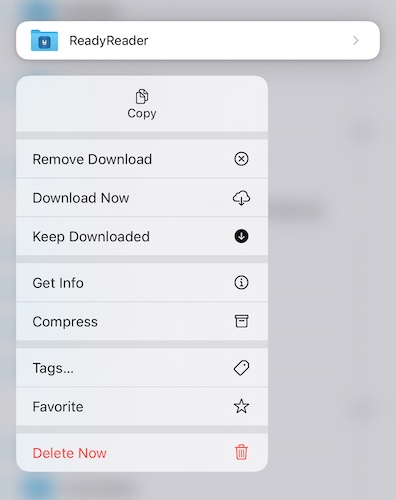
Remote images (images referenced within articles from the internet) may be optionally saved on your device for offline viewing within ReadyReader. This is turned on by default, so all images are available to you even when you are not connected. However, this uses storage on your device, so if you’d rather save the space, you can.
Turning off image caching also removes article thumbnails from the article list. This will be changed in a future update.
To clean up space on your device or simply rebuild the image cache, you can clear it from this page.